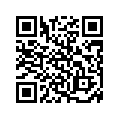Step 1
Measure the distance between the two computers and write down the length. Purchase an Ethernet crossover cable that is slightly longer than the measured length (see Resources below).
Step 2
Power off both computers completely. Connect one end of the crossover cable to the Ethernet network port on the back of one of the computers. Run the cable across to the other computer, and connect the other end into the computer's Ethernet port.
Step 3
Turn both of the computers back on, and wait for their operating systems to finish loading. Click on the "Start" button on either of the computers and then choose the "Control Panel" option. Scroll down through the list of options, and click on the icon labeled as "System."
Step 4
Wait for a new window to pop up asking if you want to proceed, and click on the "Continue" button. Scroll down to the "Computer Name" heading, and write down the entry listed under "Workgroup."
Step 5
Go to the second computer, and access the System menu in the Control Panel. Scroll down to the Computer Name heading, and click on the "Change" button. Type in the work group name you wrote down earlier in the "Workgroup" text box. Click on the "Apply" button.
Step 6
Restart the computer to save the workgroup change. Navigate back to the Control Panel, and click on the "Network and Sharing Center" icon. Choose the "View Computers and Devices" option to gain access to the other computer's files and folders.
if it still doesn't work then use the following config :
on first comp
192.168.1.1
255.255.255.0
192.168.1.2
on other one use this
192.168.1.2
255.255.255.0
192.168.2.1
DA PAFEN
Andra inlägg
- Detailed strategy for cracking IAS examination for the beginners
- How to create wifi hotspot in windows 8
- how to install android apps on pc
- How to install Android on Window
- Connect laptop using Desktop Switch
- Connect two laptops using LAN cable
- How to connect two laptops using LAN cable
- SSC CGL POST DESCRIPTION
- SSC CGL JOB PROFILE
- Download TORRENT with IDM